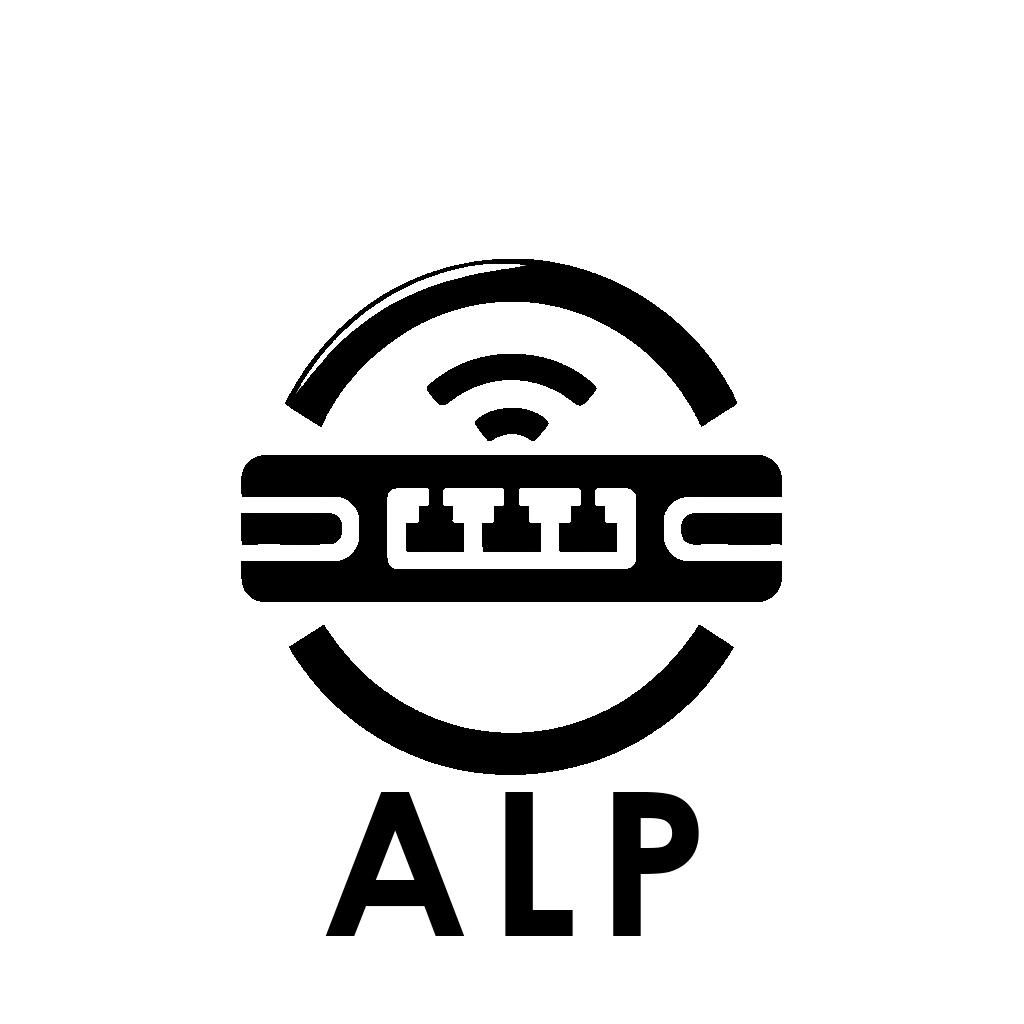Server Browser
The built-in webserver in ALP helps users find out what's being played from the library of games, where to download them, and how to connect.
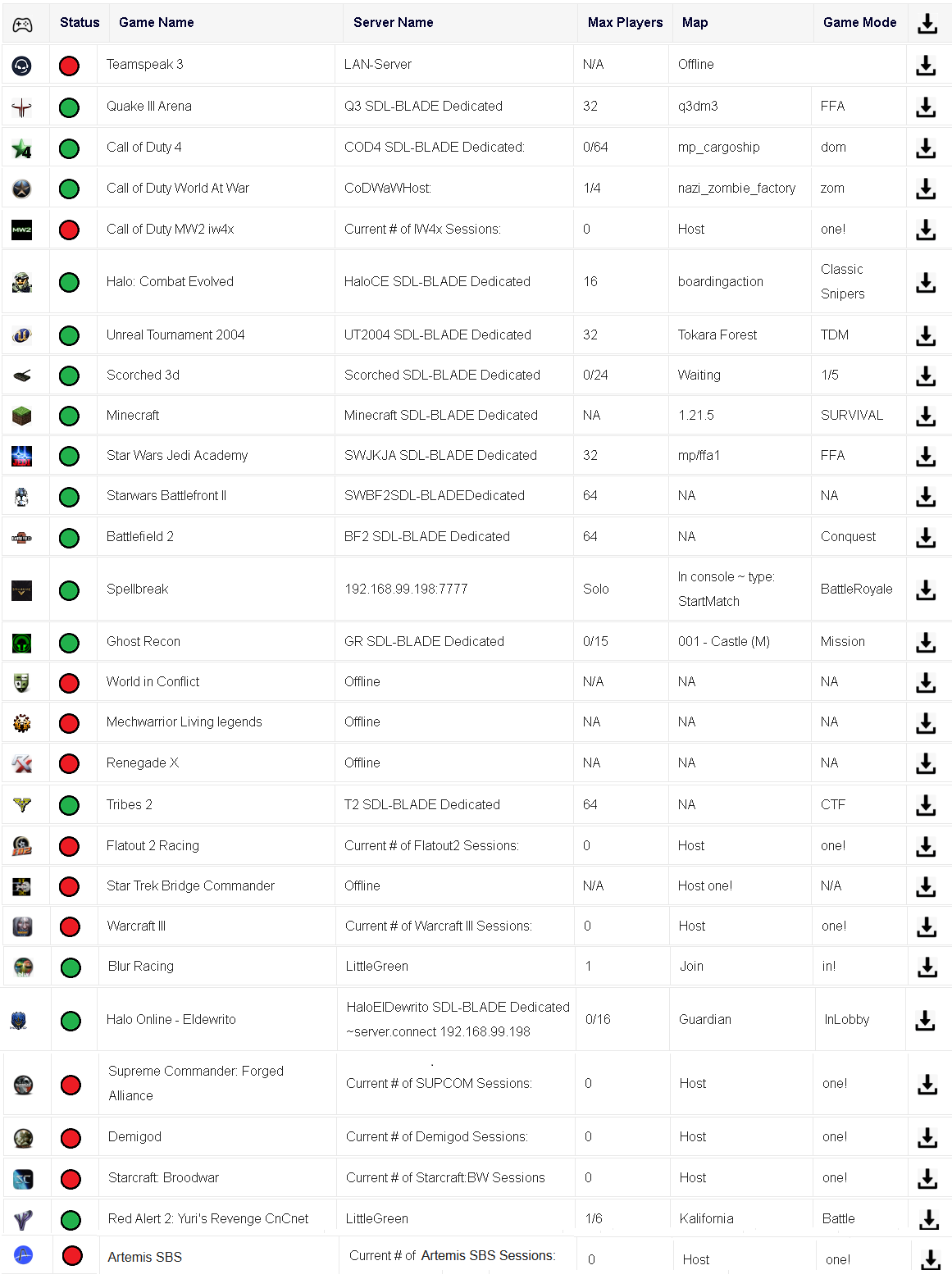
Add a game server status checker to the website: Add Server Status checker to site.py
C:\Servers\Website\Add Server Status checker to site.lnk or
C:\wamp64\www\Python_Scripts\Templates\Add Server Status checker to site.py
This GUI will give you a step-by-step walkthrough of how to update the server status page, and provde you with 2 files at the end, a .php document you can copy into the wordpress code snippets, and then apply that WP code snippit ID to the bottom of your server status page, as well as the .py which will do the scanning of the network / local EXE to populate the database with the server status.
This GUI will give you a step-by-step walkthrough of how to update the server status page, and provde you with 2 files at the end, a .php document you can copy into the wordpress code snippets, and then apply that WP code snippit ID to the bottom of your server status page, as well as the .py which will do the scanning of the network / local EXE to populate the database with the server status.
The server query hexes were found within wireshark to see what a real client sends to a real server when asking for details for LAN servers on the network. If these are unknown you can simply use the EXE checker, where if the server EXE is running, we mark the game as online.
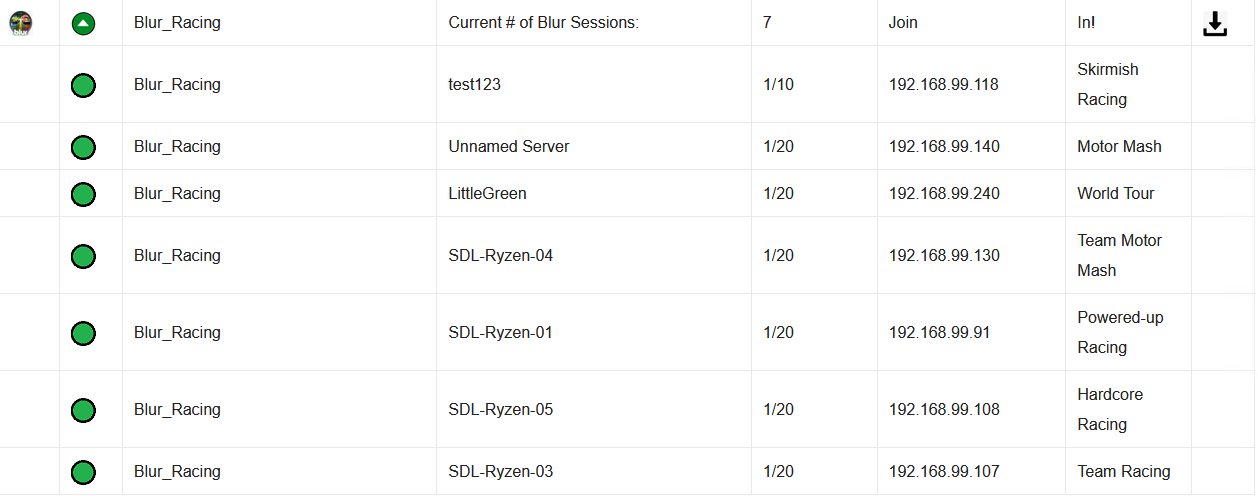
When multiple servers are found on the network it'll allow you to see each one individually on the server status page so that each server can be listed!