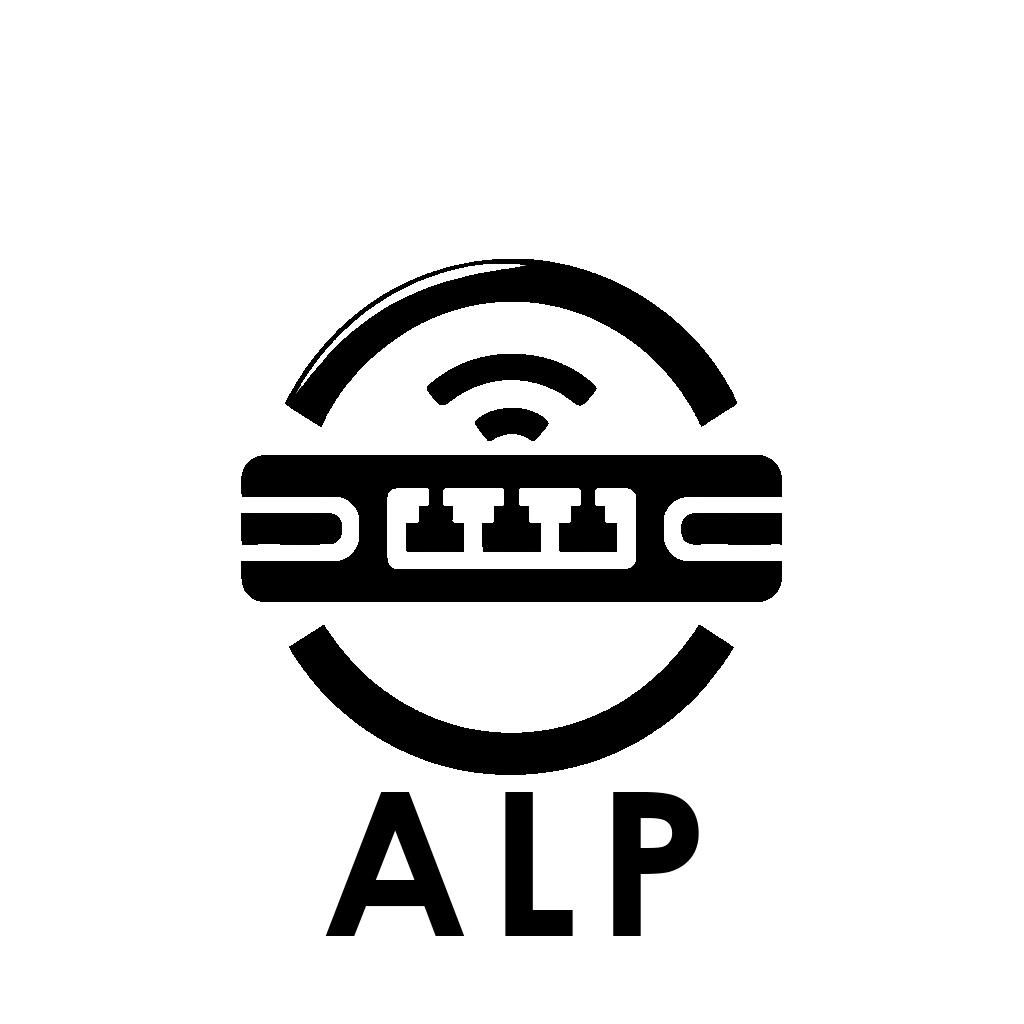VM LAN-Server Setup
Below is how to build the Hyper-V VM using the LAN-Server.vhdx.
For specific servers once you're booted into the LAN-Server see:
Non-Steam Servers or Steam based Servers
Requirements & Resources
The VM Server was created in Windows Hyper-V as a gen-1 server. The virtual server should have as many cores and RAM as you can throw at it. Originally, this was built on 4 cores and 12GB of RAM; however, this quickly expanded, and now it is running on a 24-core, 64GB VM. If you wish to run the Steam servers as well, such as Satisfactory, you will need at least 20GB of RAM allocated to the virtual machine. If you have all the servers running, it will consume 30GB of RAM at idle.
Preparation
In order to create the VM in Hyper-V, make sure you have virtualization enabled in your BIOS and Hyper-V installed via the Windows features panel within Windows. Make sure you have some kind of connection enabled in the Hyper-V switch manager to allow the server to have a network. We'll call ours LAN.
VM Creation Steps
- New > Virtual Machine
- Name: LAN-Server
- Store: Wherever you like
- Generation: 1
- Startup Memory: As much as you can spare. Dynamic memory not suggested.
- Connection: LAN connection
- Use an existing Virtual Disk: LAN-Server.vhdx
- Finish!
First Boot & Troubleshooting
During the first boot, it may ask to merge with the last instance. Simply hit "continue."
If you see this error about checkpoints, disable checkpoints at least for the first boot.
See the settings we use on the far right photo above.
Login Information
Allow the server to boot up for at least 20 minutes; it could take longer if on slower hardware. Once done, you can log into the server using either Hyper-V > Connect or using Remote Desktop:
LAN-Server:1337
Username and password can be found within the readme in the .7z download.
Note: Do not change this information as the server launches batch scripts after logging in to launch all the game and web servers. Changing the Windows password will nuke the auto-login.
Managing Servers
Individual servers or the entire batch can be launched or edited from the servers folder on the desktop. Server status can be obtained by anyone on the LAN by browsing to http://LAN-Server on the network.