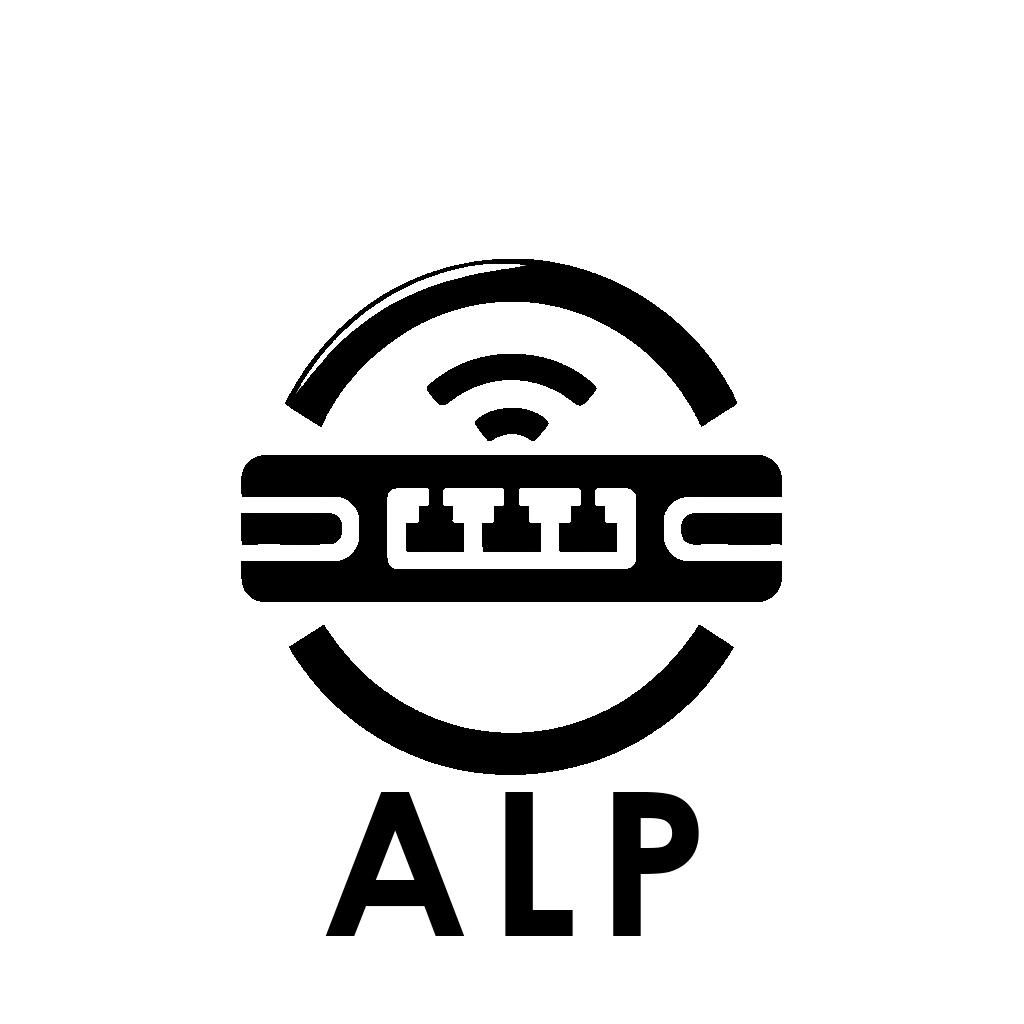Non-Steam Servers
Removing Servers from Startup
To remove a server from the startup list, simply run
C:\Servers\Initial Server Setup and
uncheck the servers you don't want auto-launching with
Windows.
This will add a "REM" line in front of that game's launcher
in the launch servers batch files so it skips those lines.
Adding a New Server to the List Wizard with: C:/Servers/Add Server.py
This program will guide you through the process of adding a new game server or service to ALP, including:
- Creating shortcuts in a new folder within C:\Servers
- Placing the correct batch file in C:\Games\Batch_Files that links to the new shortcut
- Adding a line to call that batch file in the startup batch file
Add a new game server by following these steps:
- Put your working, validated dedicated server software folder within
C:\Games. - Follow the prompts to add the server’s
.exeor.bat. - Add any supporting configuration files you want easy access to make shortcuts for.
Adding a New Server to the List Manually (Not reccomended)
The game server files should be saved in the C:\Games directory for the most part. Then you make the normal desktop shortcuts and readme/config file shortcuts in a folder under C:\Servers\ so it can be found easily. That folder has a shortcut in the quick launch bar and desktop. You can right click on this new folder and under properties, customize it to give it a nice icon to match the game's.
Creating Batch Files
Then you copy a batch file within C:\Games\Batch_Files such as "launch_scorched.bat" and rename it "launch_gamename.bat" and edit it. Change the .exe it looks for so it doesn't launch the service twice to the .exe your game server is called in task manager when running, changing it to launch the newly created shortcut you added to the C:\Servers directory, changing its echo'd callouts from saying "Launching scorched server" and "Skipping launching scorched server" to whatever your game's name is.
Final Steps
Then finally add a call line to C:\Servers\Launch_all_servers.bat
Now you can either launch the server from the servers folder you created under C:\Servers, or let it auto-launch from the batch file!